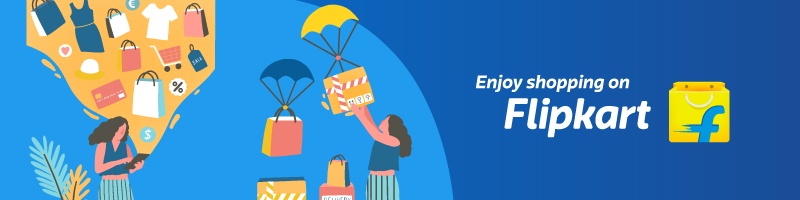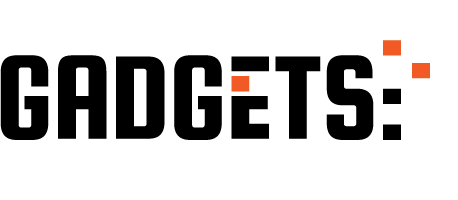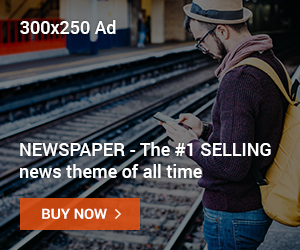Short Summary:
If your printer shows offline, it can be frustrating when you need to print urgently. This guide shows easy steps to bring your printer back online on Windows, Mac, and wireless printers, so you can resume printing without stress.
🔹 Why Your Printer Shows Offline
Common reasons your printer appears offline include:
- Printer is turned off or disconnected
- Loose or faulty cables
- Incorrect printer settings
- Network or Wi-Fi issues (for wireless printers)
- Outdated printer drivers
- Pending print jobs causing conflicts
Understanding the cause helps you fix the issue faster.
Sponsored Ad
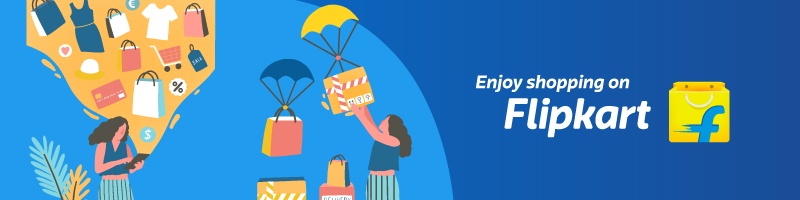
🔹 Step 1: Check Printer Power and Connections
- Make sure your printer is turned on.
- Check the power cable and USB/wireless connection.
- If using USB, reconnect the cable; if wireless, ensure the printer is connected to Wi-Fi.
Sometimes a simple reconnection resolves the offline issue.
🔹 Step 2: Set Printer to “Online” (Windows)
- Open Control Panel → Devices and Printers.
- Right-click your printer → select See what’s printing.
- Click Printer → Use Printer Online.
If the option is grayed out, restart the printer and PC and try again.
🔹 Step 3: Clear Print Queue
- Open Control Panel → Devices and Printers → Printer → See what’s printing.
- Click Printer → Cancel All Documents.
- Restart the printer and try printing again.
A stuck print job can make the printer appear offline.
🔹 Step 4: Restart Printer Spooler Service (Windows)
- Press Windows + R → type services.msc → Enter.
- Find Print Spooler → Right-click → Restart.
- Wait a few seconds and try printing.
This resets the print management system and fixes offline errors.
🔹 Step 5: Update or Reinstall Printer Drivers
- Go to the printer manufacturer’s website.
- Download the latest driver/software for your printer model.
- Install the driver and restart your PC.
Outdated drivers often cause connectivity issues.
🔹 Step 6: Check Network or Wi-Fi Connection (Wireless Printer)
- Make sure your printer is connected to the same Wi-Fi as your PC or device.
- Restart the router if needed.
- Re-add the printer on your computer via Settings → Devices → Printers & Scanners → Add Printer.
Network printers go offline if the Wi-Fi signal drops or changes.
🔹 Step 7: Mac Users — Bring Printer Online
- Open System Preferences → Printers & Scanners.
- Select your printer → click Open Print Queue.
- Click Resume to bring the printer online.
If it still shows offline, remove and re-add the printer to reset the connection.
🔹 Quick FAQ
- Why does my printer keep going offline?
Often due to network issues, USB connection problems, or pending print jobs. - Can antivirus or firewall block printer?
Yes — check your security settings if the printer goes offline frequently. - Is it safe to restart the printer spooler?
Yes — it’s a safe Windows service reset and fixes many printer errors.
Sponsored Ad