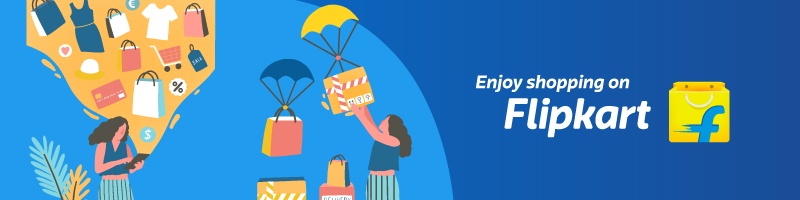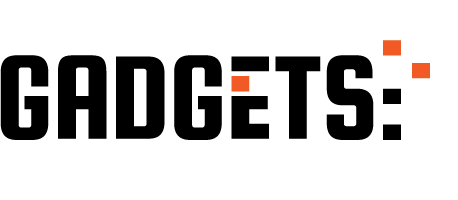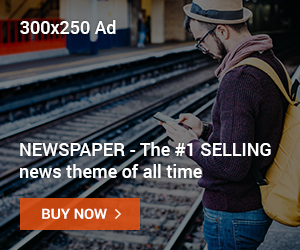Short Summary:
If you no longer use a device or want to keep your Microsoft account secure, unlinking old devices is essential. This guide shows how to remove a device from your Microsoft account safely on Windows PCs, Xbox, or mobile devices, so no one else can access your account from that device.
🔹 Why You Should Unlink Devices from Microsoft Account
Unlinking old or unused devices helps you:
- Protect your personal data and files.
- Prevent unauthorized access to Microsoft services like OneDrive, Outlook, and Office.
- Free up your device limits if you’re using Microsoft 365.
- Keep your account organized and secure.
🔹 Step 1: Sign in to Your Microsoft Account
- Open a web browser and go to https://account.microsoft.com/devices.
- Sign in with the Microsoft account linked to the device you want to remove.
- You’ll see a list of all devices connected to your account.
🔹 Step 2: Identify the Device You Want to Unlink
- Look for the device you no longer use.
- Check the device name, type, and last activity date to make sure you select the correct one.
🔹 Step 3: Remove the Device
- Click Show details under the device you want to remove.
- Click Remove device.
- Confirm the removal by clicking Yes when prompted.
✅ The device is now unlinked from your Microsoft account.
Sponsored Ad
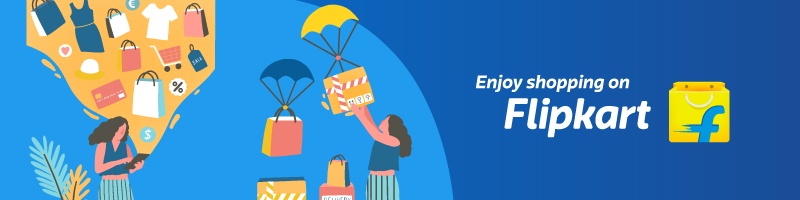
🔹 Step 4: Unlink Xbox or Mobile Devices
Xbox:
- Sign in to Microsoft account devices page.
- Find the Xbox console and click Show details → Remove device.
Mobile Devices (Android/iOS):
- Open the Microsoft Authenticator or relevant Microsoft app.
- Go to Settings → Devices → Remove device.
After unlinking, the device can no longer access your Microsoft services unless it signs in again.
🔹 Step 5: Extra Security Tip — Change Your Password
If you’re unlinking devices because of security concerns:
- Go to https://account.microsoft.com/security.
- Click Change password.
- Use a strong, unique password with letters, numbers, and symbols.
🔹 Quick FAQ
- Will removing a device delete my files?
No — unlinking only removes the Microsoft account from the device. Files on the device remain. - Can I re-link the device later?
Yes — just sign in again with your Microsoft account. - Does this affect Microsoft 365 licenses?
Removing devices can free up licenses if you’ve reached the device limit.
Sponsored Ad