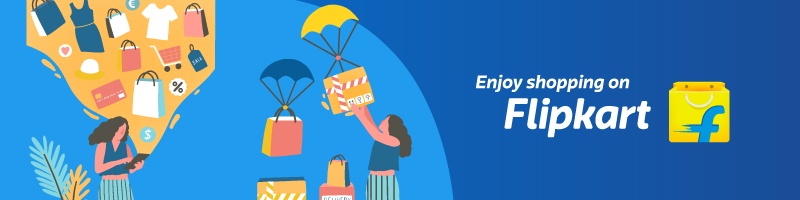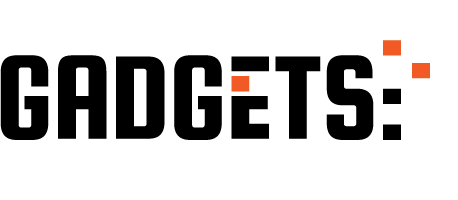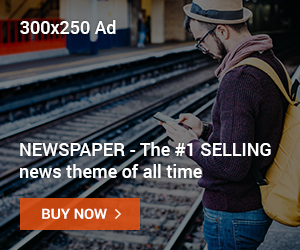Short Summary:
If you think someone else is using your Netflix account or you just want better security, changing your password is the easiest fix. In this guide, you’ll learn how to change your Netflix password on mobile, desktop, and TV, and how to log out of all devices for complete safety.
🔹 Why You Should Change Your Netflix Password
Changing your Netflix password regularly helps you:
- Keep your account secure from unauthorized users.
- Remove people who have your login info (friends, guests, ex-roommates 😄).
- Protect your payment details and watch history.
🔹 Step 1: Change Netflix Password on Mobile (Android/iPhone)
- Open the Netflix app on your phone.
- Tap your profile icon (top right corner).
- Select Account – this opens your account page in a web browser.
- Scroll down and tap Change password.
- Enter your current password and then your new password.
- Tick the box that says “Require all devices to sign in again with new password” if you want to log out others.
- Tap Save or Submit.
✅ Done! Your password is now updated.
Sponsored Ad
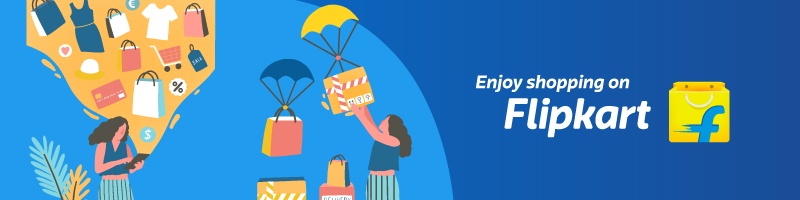
🔹 Step 2: Change Netflix Password on a Computer (Browser)
- Go to the official Netflix website: https://www.netflix.com.
- Sign in to your account.
- Click your profile icon (top right) → select Account.
- Under Membership & Billing, click Change password.
- Enter your current password and new password.
- Click Save.
💡 Pro Tip: Choose a strong password with a mix of uppercase, lowercase, numbers, and symbols.
🔹 Step 3: Change Netflix Password on Smart TV (or TV app)
Most smart TVs only allow you to sign in/out, not directly change the password.
To update your password:
- Use your phone or computer to change your password (steps above).
- Then on your TV app, sign out and sign back in using your new password.
🔹 Step 4: Forgot Netflix Password? Here’s How to Reset It
If you’ve forgotten your current password:
- Go to https://www.netflix.com/loginhelp.
- Choose how you want to reset your password — Email or SMS.
- Follow the link/code sent to you.
- Set a new password and sign in again.
🔹 Step 5: Log Out of All Devices (Optional but Recommended)
If you suspect someone else is using your account:
- Go to your Account page.
- Scroll to Security & Privacy.
- Click Sign out of all devices.
- Change your password immediately afterward.
This ensures that no one else can log back in.
🔹 Bonus Tips for Better Account Security
- Don’t share your password with others.
- Enable two-step verification on your email connected to Netflix.
- Avoid using the same password across multiple websites.
- Review the “Manage Access and Devices” section occasionally to see where your account is used.
Sponsored Ad