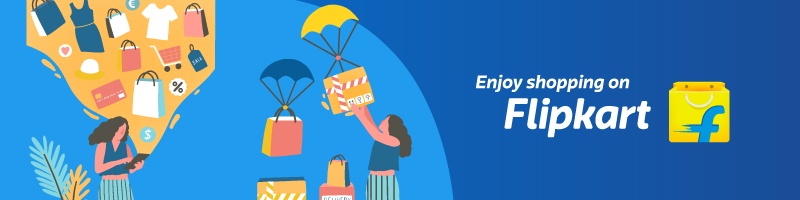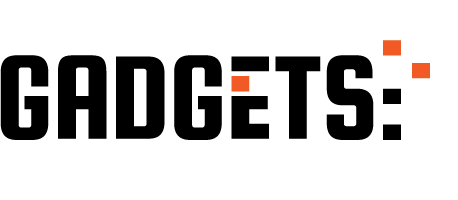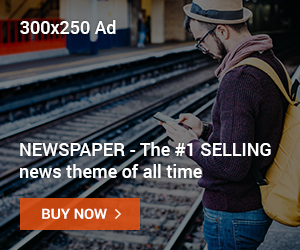Short summary: If you forget your Android lock screen PIN, pattern, or password, don’t panic. There are safe options to regain access — some let you unlock without losing data (only if pre-enabled features were set up), and others will require a factory reset (which erases data). Follow these steps according to your phone brand and situation.
1. Try the obvious first: biometrics, alternate PIN, or Smart Lock
If your phone supports fingerprint or face unlock, try those first — they often still work even when the PIN is forgotten. If you previously enabled Smart Lock (trusted places, devices, or on-body detection), move to a trusted location or bring a paired device close; Smart Lock can automatically unlock the phone. These options only work if you set them up earlier.
(Helpful for beginners: check other devices or places where you normally use the phone first.)
Sponsored Ad
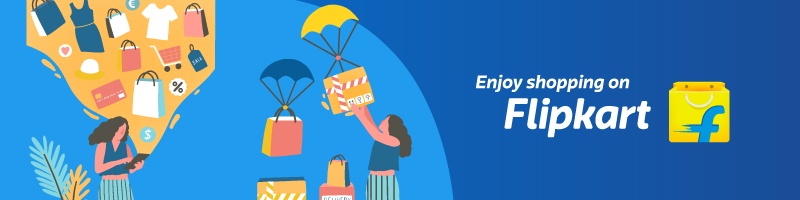
2. Use Google’s Find My Device to remotely lock or erase (requires Google sign-in)
If your phone is linked to your Google account and has internet access, you can use Google Find My Device from a browser to ring, lock, or erase the device. Locking can let you set a temporary lock-screen message and contact number; erasing will factory reset the phone (data lost) but is useful if you can’t recover the PIN. Note: after an erase you’ll still need the Google account credentials to activate some phones (Factory Reset Protection). Google Help
3. Brand-specific services (may unlock without data loss)
Some manufacturers provide services that can unlock devices remotely without wiping data — for example Samsung’s Find My Mobile can remove the screen lock if you registered a Samsung account and enabled the service. Check your phone maker’s official support pages for similar options (Samsung, Motorola, etc.). These features only work if you had them enabled before getting locked out. Samsung+1
4. If those fail — Recovery Mode / Hardware factory reset (will erase data)
If you can’t unlock by account recovery or vendor services, the last option is a factory reset using recovery mode (buttons) — this erases all data on the phone and restores factory settings. The exact button sequence varies by model (common steps: power off, then press Power + Volume buttons to enter Recovery Mode and choose “Wipe data / factory reset”). After reset, you’ll likely need the Google account that was previously on the phone to activate it (FRP). Follow your manufacturer’s instructions for the precise steps. Motorola Support+1
5. If you can’t remove Activation/FRP after reset
Factory Reset Protection (FRP) means you must sign in with the Google account previously used on the device. If you don’t have those credentials:
- Try Google account recovery at iforgot.google.com (use known email/phone).
- Contact the original owner (if it’s a used phone) and ask them to remove the device from their account via their Google or manufacturer account.
- If you have proof of purchase (receipt showing IMEI/serial), visit an authorized service center or contact manufacturer support — they may help verify ownership. Google Help+1
6. Precautions & what not to do
- Avoid third-party “unlock” tools and services that promise to bypass locks — they are often unsafe, unreliable, or illegal and can brick your phone.
- Don’t share sensitive account details with untrusted services.
- If your phone is lost/stolen, act quickly: lock or erase it using Find My Device and inform your carrier.
7. Prevention tips (do these now so you’re never locked out again)
- Link your phone to a Google account and enable Find My Device.
- Set up biometric unlock and Smart Lock (trusted place/device).
- Add a recovery email and phone number to your Google account.
- Regularly back up photos and app data (Google Photos, Google Drive).
- Keep a copy of your phone’s IMEI/serial and purchase receipt in a safe place.
Quick FAQ
- Will a factory reset remove the lock? It will erase the device, but FRP may still require the original Google account on activation. Android
- Can Samsung Find My Mobile unlock without wiping? Yes, if previously enabled, Samsung’s service can remove the lock remotely. Samsung
- Is there a “forgot pattern” button like old Android versions? Modern Android versions (and newer phones) removed the simple “Forgot Pattern” fallback — account-based recovery or reset is now required.
Sponsored Ad