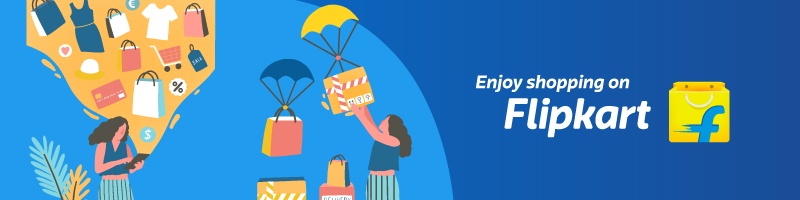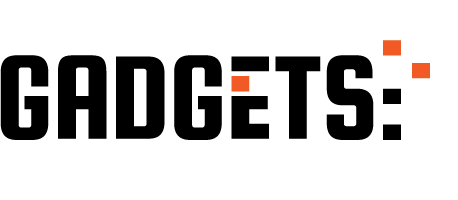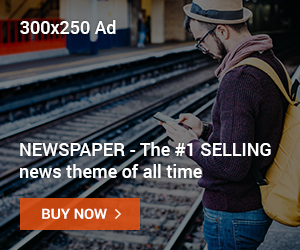Short Summary:
Chromecast is one of the easiest ways to stream videos, apps, and even your phone screen directly to your TV. In this simple step-by-step guide, you’ll learn how to connect Chromecast to your TV, set it up using Google Home, and start casting from your Android, iPhone, or computer.
🔹 What is Google Chromecast?
Chromecast is a small streaming device by Google that plugs into your TV’s HDMI port. It allows you to cast (mirror or stream) content from your smartphone, tablet, or computer directly onto your TV screen.
You can cast apps like YouTube, Netflix, Spotify, and even your entire screen — without needing a Smart TV.
Sponsored Ad
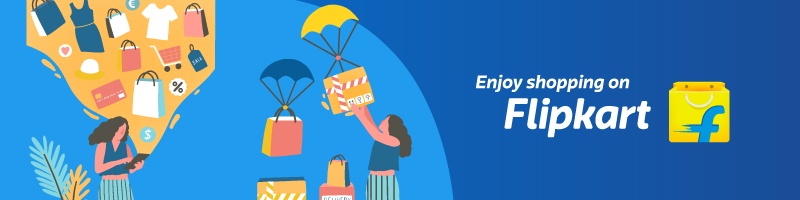
🔹 Step 1: Plug in Your Chromecast
- Connect the Chromecast device to your TV’s HDMI port.
- Plug the USB power cable into the Chromecast and connect it to your TV’s USB port or a wall adapter.
- Turn on your TV and switch to the HDMI input where the Chromecast is connected.
- You’ll see the Chromecast setup screen.
🔹 Step 2: Set Up Chromecast Using Google Home App
- Download the Google Home app on your smartphone (available for Android and iOS).
- Open the app and sign in with your Google Account.
- Tap “+” → Set up device → New device.
- The app will start searching for nearby Chromecast devices.
- Once found, tap your device name (e.g., Living Room TV).
- A code will appear on both your TV and phone — confirm that they match.
- Connect Chromecast to your Wi-Fi network.
- That’s it! Your Chromecast is now connected to your TV.
🔹 Step 3: Start Casting from Your Phone
To cast from your Android or iPhone:
- Open any supported app (e.g., YouTube, Netflix, Disney+).
- Tap the Cast icon 🖥️ (looks like a small rectangle with Wi-Fi waves).
- Choose your Chromecast device from the list.
- Your video or app will now appear on the TV!
- You can use your phone as a remote control — to pause, play, or change volume.
🔹 Step 4: Cast Your Entire Phone or Laptop Screen
If you want to mirror your full screen instead of just one app:
From Android Phone:
- Open the Google Home app.
- Select your Chromecast device.
- Tap Cast my screen → Cast screen.
From Laptop/PC (using Chrome Browser):
- Open Google Chrome.
- Click the three dots (⋮) in the top right corner.
- Select Cast.
- Choose your Chromecast device and select Cast desktop or Cast tab.
Now your computer screen or browser tab will display on the TV.
🔹 Step 5: Stop Casting
When you’re done:
- On your phone: Tap the Cast icon → Disconnect.
- On Chrome: Click the Cast icon → Stop casting.
🔹 Troubleshooting Tips
If your Chromecast doesn’t appear or connect:
- Ensure your TV input is correct (HDMI).
- Make sure your phone and Chromecast are on the same Wi-Fi.
- Restart your router and device.
- Update the Google Home app to the latest version.
- Factory reset Chromecast (hold the button on the device for 25 seconds) if nothing works.
🔹 Pro Tip: Use Guest Mode
You can enable Guest Mode in Google Home to let friends cast to your TV without sharing Wi-Fi. It uses a secure PIN connection.
Sponsored Ad