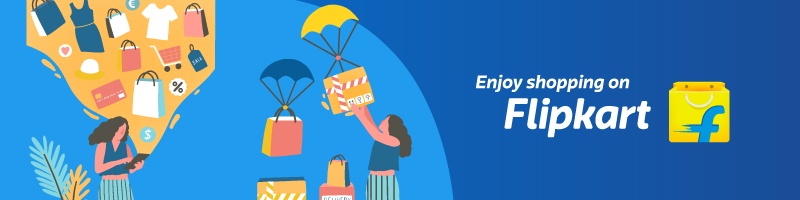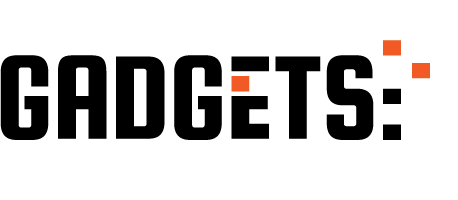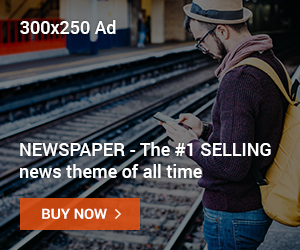Short Summary:
If an Android app keeps crashing, it can be frustrating and disrupt your workflow. This guide shows easy, beginner-friendly steps to fix crashing apps on Android phones or tablets, whether it’s a system bug, app issue, or storage problem.
🔹 Why Android Apps Crash
Common reasons for app crashes include:
- Outdated app version
- Outdated Android OS
- Insufficient storage or RAM
- Corrupted cache or data
- Network issues
- Conflicting apps or system bugs
Identifying the cause helps you choose the right solution.
Sponsored Ad
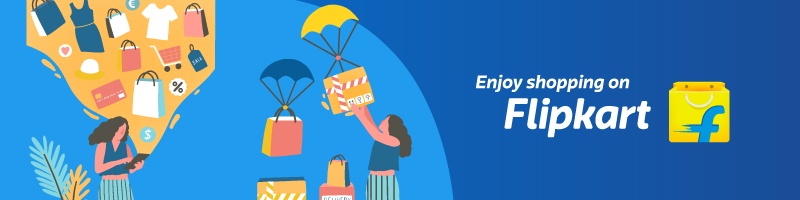
🔹 Step 1: Restart Your Android Device
- Press and hold the Power button → select Restart.
- After rebooting, open the app again.
🔹 Step 2: Update the App
- Open Google Play Store.
- Tap your profile icon → Manage apps & device → Updates available.
- Update the crashing app.
🔹 Step 3: Clear App Cache and Data
- Go to Settings → Apps → [App Name] → Storage & Cache.
- Tap Clear Cache first.
- If the app still crashes, tap Clear Data / Storage.
🔹 Step 4: Check Android System Updates
- Go to Settings → System → System Update.
- Download and install any pending updates.
🔹 Step 5: Free Up Storage and RAM
- Delete unnecessary apps, photos, or files to free up storage space.
- Close background apps to free up RAM.
🔹 Step 6: Reinstall the App
- Uninstall the crashing app.
- Restart your phone.
- Reinstall the app from Google Play Store.
🔹 Step 7: Check App Permissions
- Go to Settings → Apps → [App Name] → Permissions.
- Ensure the app has the necessary permissions to function.
🔹 Step 8: Safe Mode (Check for Conflicting Apps)
- Press and hold Power button → tap Power Off → Hold Power Off until Safe Mode appears.
- Open the app in Safe Mode.
- If it works, another app may be conflicting; try uninstalling recently installed apps.
🔹 Step 9: Contact App Support
If none of the above works:
- Go to the Google Play Store → App Page → Developer Contact.
- Report the crash with device model, OS version, and error details.
🔹 Quick FAQ
- Why do some apps crash only on my phone? Device-specific bugs, insufficient RAM, or software conflicts can cause this.
- Will clearing data delete my app progress? Yes — for games or apps without cloud backup, progress may be lost.
- Do older phones have more crashes? Yes — older devices may struggle with newer app requirements.
Sponsored Ad