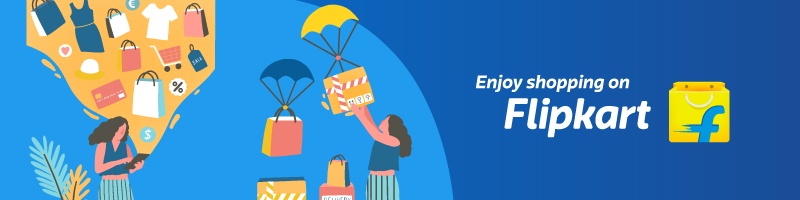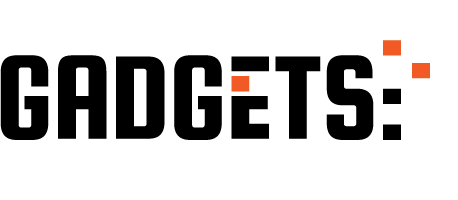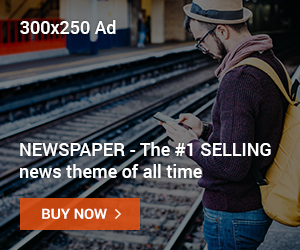Short Summary:
If your PS5 isn’t reading discs, it can be frustrating. Don’t worry — most issues are simple to fix. This guide shows safe methods to troubleshoot and fix PS5 disc reading problems, whether it’s due to a dirty disc, system error, or hardware issue.
🔹 Why Your PS5 Might Not Read Discs
Common reasons your PS5 disc isn’t being recognized include:
- Dirty or scratched disc
- Dust or debris in the disc drive
- System software bugs
- Overheating or hardware issues
- Region or disc compatibility issues
Knowing the cause helps you apply the right fix.
Sponsored Ad
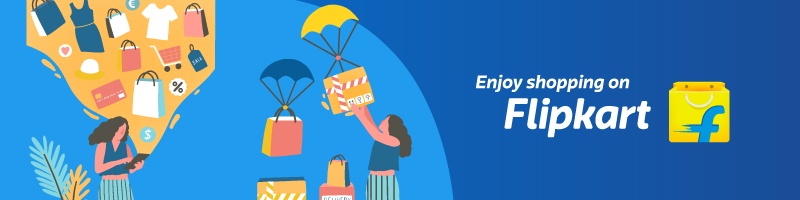
🔹 Step 1: Clean the Disc
- Inspect the disc for dust, fingerprints, or scratches.
- Wipe it gently using a soft microfiber cloth, moving from the center to the edge (not circular).
- Avoid harsh chemicals; use water or isopropyl alcohol sparingly if needed.
💡 Often, cleaning the disc solves the problem instantly.
🔹 Step 2: Restart Your PS5
- Press and hold the PS button → select Power → Restart PS5.
- After restarting, insert the disc again.
🔹 Step 3: Update PS5 System Software
- Go to Settings → System → System Software → System Software Update & Settings.
- Select Update System Software and follow instructions.
- After updating, try inserting the disc again.
🔹 Step 4: Rebuild PS5 Database
Rebuilding the database can fix corrupted system files:
- Turn off the PS5 completely.
- Press and hold the Power button until you hear two beeps (Safe Mode).
- Connect a controller with a USB cable and press the PS button.
- Choose Rebuild Database.
- Wait for the process to complete, then insert the disc.
🔹 Step 5: Check Disc Compatibility
- Make sure your disc is PS5-compatible (some older PS4 discs may not work in special editions).
- Check the region code — some imported discs won’t play if they’re from another region.
🔹 Step 6: Clean the PS5 Disc Drive (Advanced)
If the disc drive is dusty:
- Use a can of compressed air to blow gently into the disc slot.
- Avoid inserting objects that could damage the laser.
🔹 Step 7: Contact PlayStation Support
If none of the above steps work:
- Your PS5 disc drive might be faulty.
- Contact PlayStation Support.
- Check warranty status; repairs or replacements might be free under warranty.
🔹 Quick FAQ
- Will restarting fix disc errors? Often yes, especially if caused by temporary system bugs.
- Can scratches permanently damage a PS5 disc? Minor scratches are usually okay, but deep ones may make discs unplayable.
- Is it safe to blow air into the disc slot? Yes, but avoid touching the laser lens directly.
Sponsored Ad